Stress testing print drivers on XenApp
Use the Citrix StressPrinters utility to test print drivers before they are introduced into the XenApp farm. A test XenApp server must be used during stress testing to ensure the new print driver is not introduced into the production farm prior to successful testing.
- Install the print driver onto the test XenApp server
- A Printer Port must be created for use during the test. Open Print Management, expand the local Print Server right click Ports and select Add Port.

- Choose Local Port, click New Port and enter the port name as test

- There is a graphical interface for StressPrinters, but I prefer the command line interface. The following is an example showing a test of the HP Color LaserJect 2600n driver:
addprinter64.exe -name “StressTest” -driver “HP Color LaserJet 2600n” -conc 5 -iter 10 -delay 500 -port “test”
To test a different print driver simply replace the text “HP Color LaserJet 2600n” with the exact print driver name as displayed within Print Management.
The symptoms of a failed stress test are one or more of the following:
- The stress test hangs
- The Print Spooler crashes
- Interactive Services Detection pop-ups
Note that a successful test may still show warning as shown below:
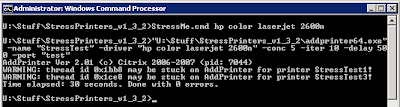
If a print driver fails the stress test go back to the vendor’s web site and hunt around for an alternative driver and try again. While this process does take some time to complete, the resulting stable XenApp farm is worth the effort.

Contact Deptive
Location
Deptive - Commercial Bay
11-19 Customs Street West St
Commercial Bay Tower, Level 17, Room 1715
Auckland 1010
We also have a virtual office in Wellington.
Contact Details
0800 000 141
Postal Address
PO Box 34797,
Birkenhead, Auckland 0746